It’s one of those little annoyances that slows down order receiving more than you think. Your stock arrives and you’ve got a suppliers invoice that looks nothing like the prices on the original order. Just like clockwork you whip out your calculator and start crunching the numbers so you can make sure your figures are the same across both Neto and your accounting system.
In our latest update to Neto Inventory we do away with all of that by letting you match your suppliers invoice to an existing purchase order as you receive it, without needing to go back and edit the original order.
Now when you get your suppliers invoice you can quickly enter supplier prices, discounts and line totals into each order line while receiving your purchase order and it will calculate everything for you.
All of this is then synced automatically to your bills within Xero. Saving you hours typically spent with cross-checking your numbers and double-entry, finally letting you throw away that calculator.
Let’s take a look at how it works.
Entering the supplier invoice dates and reference number
When you now open up a purchase order you can quickly enter the Supplier reference, invoice date and due date that corresponds to the invoice on the order. This will sync up with Xero and match the purchase order to the correct bill.
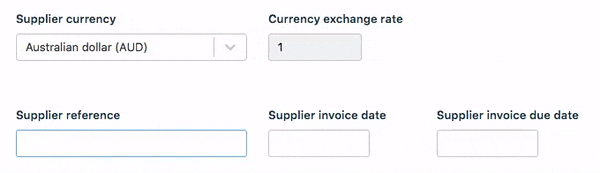
Entering the received supply price
You can now enter the Receive supply price and have all of the remaining line items automatically calculate the correct figures and percentages
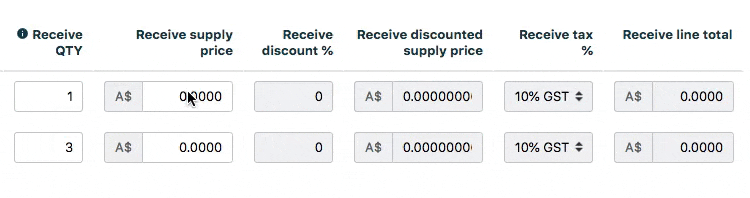
Automatic calculation of line items
The most time-consuming part of this whole process is calculating every last order line to ensure it matches up with the final bill. When you potentially have up to hundreds of order lines in one order, it can take hours to calculate. With our nifty auto calculation feature, this is now all done for you on the fly, no matter which price or discount you enter.
Here are some quick examples:
Entering the receive line total
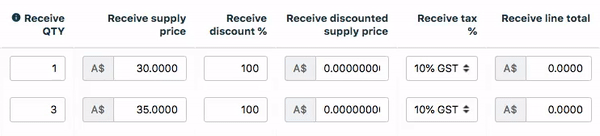
Entering the receive discount price
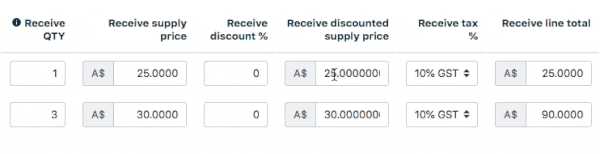
Auto-calculation of totals
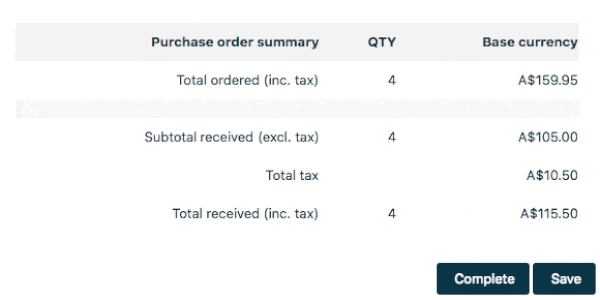
Matching supplier invoices to purchase orders takes the number crunching is out of the equation. You can streamline your ordering processes and focus on the more important parts of managing your business and warehouse inventory.
To learn more about how to use the new supplier invoice matching features, head over to our Support Hub or read our Inventory Management Guide. If you already use Neto Inventory, you can already access this feature in your receiving purchase order page.
Coming up soon: Our focus will move to helping you easily manage purchasing expenses and apportion landed costs across your purchase orders, saving even more time calculating large orders.
