- Add-ons /
- Crossbeam
About Add-on
Crossbeam syncs your payments from Neto to Xero and supports multiple payment methods, batch syncing, and built specifically for Neto stores.
Crossbeam runs daily and batches payments by day and payment method. Each payment batch is posted as an invoice to be reconciled in Xero. Developed in partnership with ecommerce accounting experts BeanNinjas, a batched payment workflow reduces the number of invoices generated each month - making account reconciliation simpler, faster, and more reliable.
Not sure if Crossbeam is right for you?
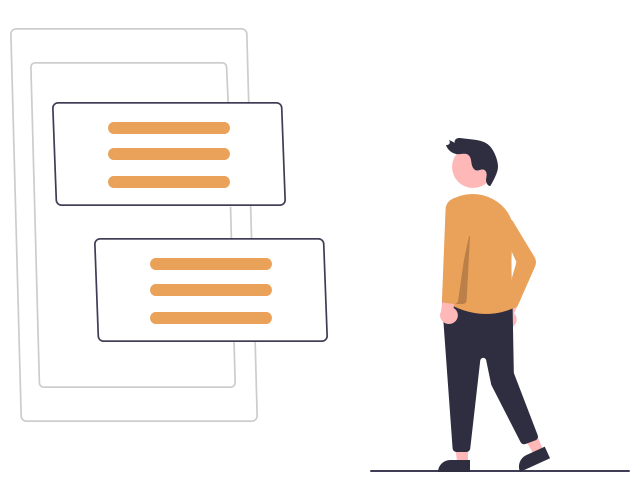
Batched payment sync
Simpler, faster, and more reliable sync to Xero.
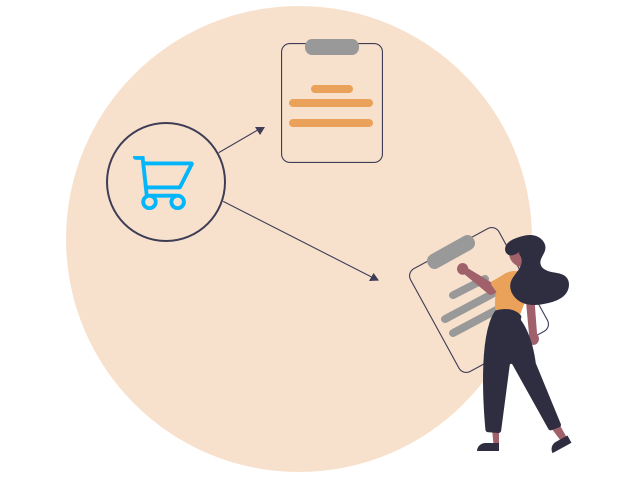
Built for Neto
Designed from the ground up to support Neto stores, including multiple payment methods.
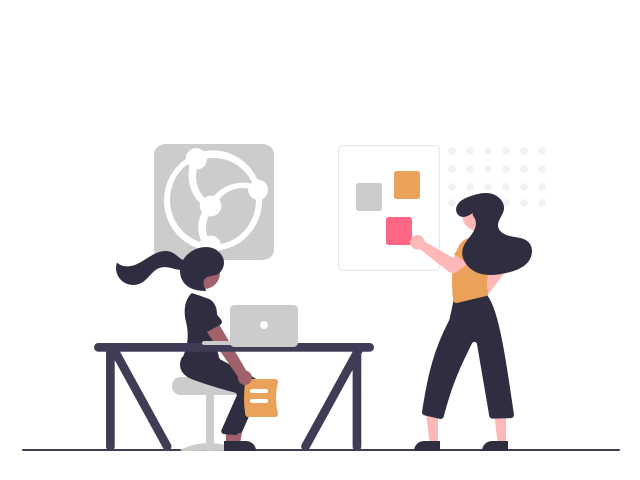
Robust workflow
Developed in partnership with leading ecommerce accountants Bean Ninjas.
Setup Instructions
To set up Crossbeam for your Neto store:
- In your Neto control panel click on the Addons menu.
- Find the Crossbeam add-on in the and click the Install button.
- The add-on will install. When complete, click the Configure button.
- Follow the steps in the Crossbeam set up started guide.
Tailor your store's email notifications to reflect your brand and drive sales. No coding necessary!
PrettyEmails helps you customise each email template that Neto is sending from your store, such as the order receipt email sent to customers after every purchase.
As you’re striving to make the best impression online, sell more and retain your customers, improving your post purchase emails helps you stay on brand.
Choose a design pack, customise in the drag & drop editor, then purchase and set up in your store. Support included.
- Upgrade every Neto email template with beautiful & professional designs.
- Customise your logo, colour, fonts & more with a few clicks
- Add optional post purchase discounts or offers
- Drag & drop editor with live preview & quick export
- Specifically coded exports that work with Neto
- FREE lifetime design pack updates
- Desktop & mobile optimised
Setup Instructions
To set up the PrettyEmails app for your Neto store:
- Install the Outsmart app from the add-on store to get started.
- Once redirected to the Outsmart website, follow the prompts to set up the app.
